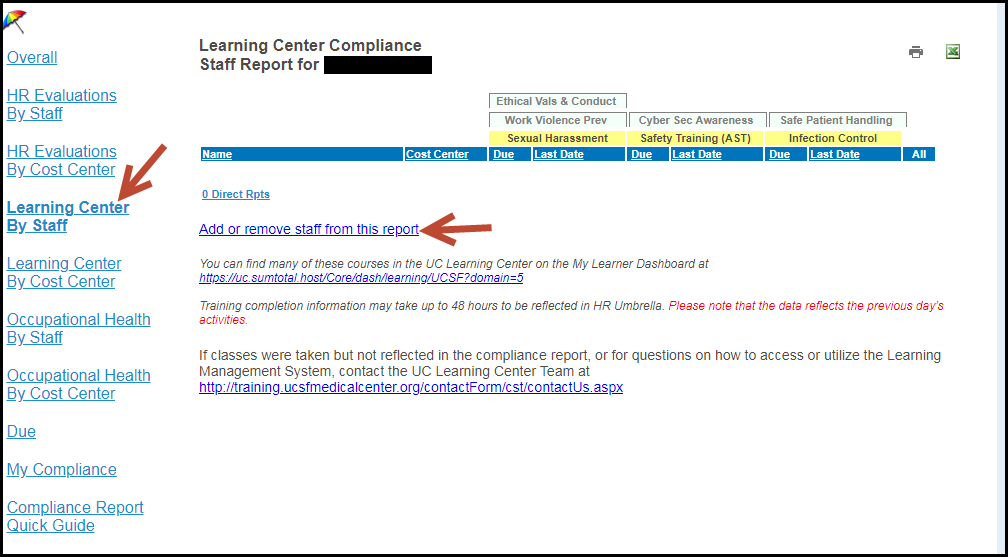It is very important that your UC Learning Center profile include updated information, including the name of your manager. ALL Managers must ensure this information is current and correct.
To update an employee's profile, managers may contact the following:
Campus Managers
Where to update: PeopleConnect
After logging into PeopleConnect, select top tab "Management Actions," then "Other Change" from the tile menu options.
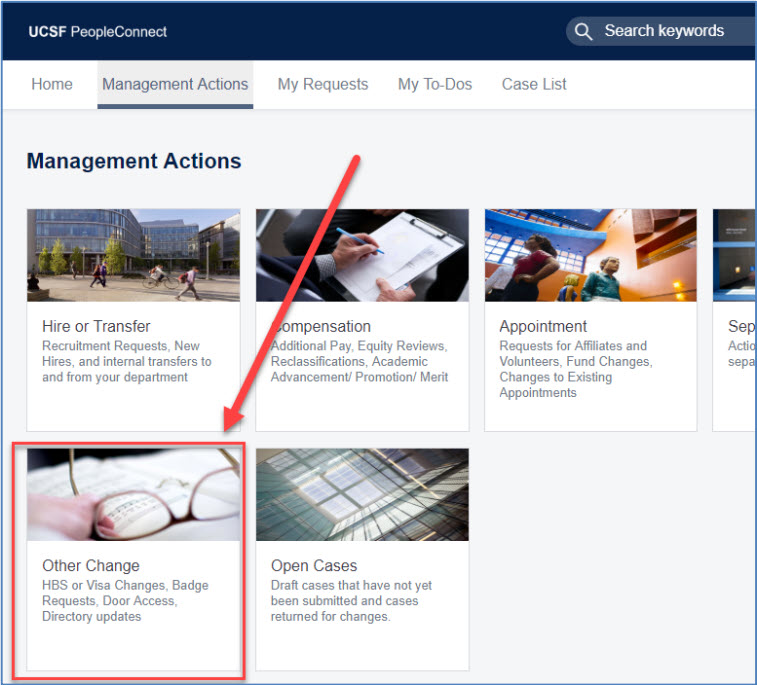
In the "Other Change" menu, launch "Update Campus Directory."
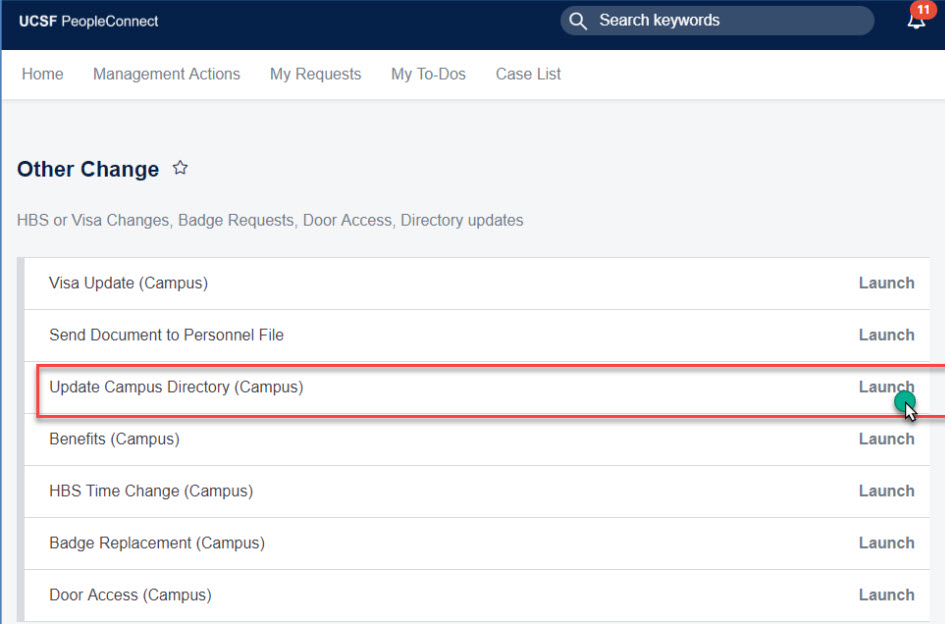
Follow the prompts and enter the relevant employee's information (first and then last name). Make sure to select yes for "Change Supervisor" and then enter the New Supervisor Name. Under "Approver," select the name of your HR Representative and Submit. A "Case Created" pop-up will apear and you will receive a confirmation email.
Medical Center Managers
Where to update: HR Umbrella
After logging into HR Umbrella, select lefthand menu "Learning Center By Staff," then select "Add or remove staff from this report" and follow the prompts.