
Having trouble logging into our UC Learning Center?
Try these troubleshooting tips!
1. Log in with a different internet browser
- We recommend Microsoft Edge or Google Chrome browsers
- try to more than one browser to ensure it is indeed a login issue. - Internet browsers on iPhone and Android phones are compatible
- make sure you have downloaded the latest operating system. - Mobile app is a great way to log in too
- make sure you have the latest app update version downloaded.
2. Check your browser security settings
Whichever internet browser you choose (Edge, Chrome, Firefox), make sure your browser settings are not blocking our SumTotal UC Learning Center by:
- Accept cookies.
- Allow pop-ups / do not block pop-up windows.
- FYI, SumTotal courses pop open to a separate window - Enable plug-ins, Java and JavaScript.
3. Clear your cache, then try logging in again
You should clear your cache reguarly in your browser settings to ensure peak internet browsing speed and security (see article). Make sure to clear your cache "for all time" (not just for last 24 hours).
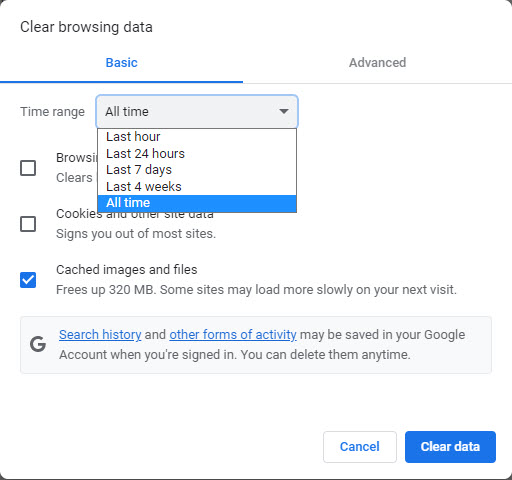
4. Check your internet connection and speed
Make sure you have a fast internet connection by:
- Disconnect from Wifi and connect with an Ethernet cable.
- Check your internet's speed using a Speed Test.
Usually 20Mbps should suffice as a download speed.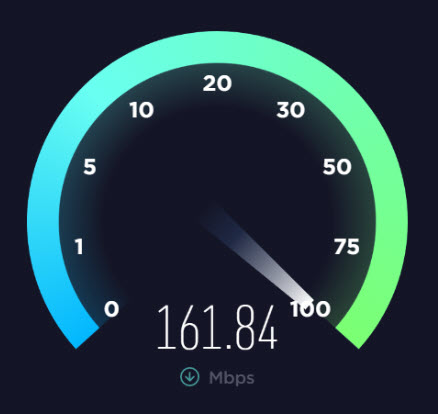
- Move to a different location.
5. Restart your computer
- Turn your computer off and then on.
This may resolve several issues.
- You can also try using a different computer.
6. Ensure your login credentials are correct
- Use your Username to log into MyAccess.
Do NOT use your email address.
If you do not know your Username please contact UCSF IT Help Desk and ask for your "Active Directory username." - New Employee?
If you are a new employee, it may take up to 3 days for your account to appear in the UC Learning Center. - Leave of Absence
If you are currently on a leave of absence, you cannot access the UC Learning Center until you have returned to work.
If you recently returned to work from a leave of absence, please notify your HR Representative and open an ticket stating you are returning from leave. - Transfers from another UC
If you see your former UC location's webpage when you log in, please open a ticket and state you require a domain change in order to take UCSF courses.
Still experiencing issues?
If you are still not able to login or need to correct issues after trying the above methods, please submit a ticket with our LMS team:
Report a Problem
